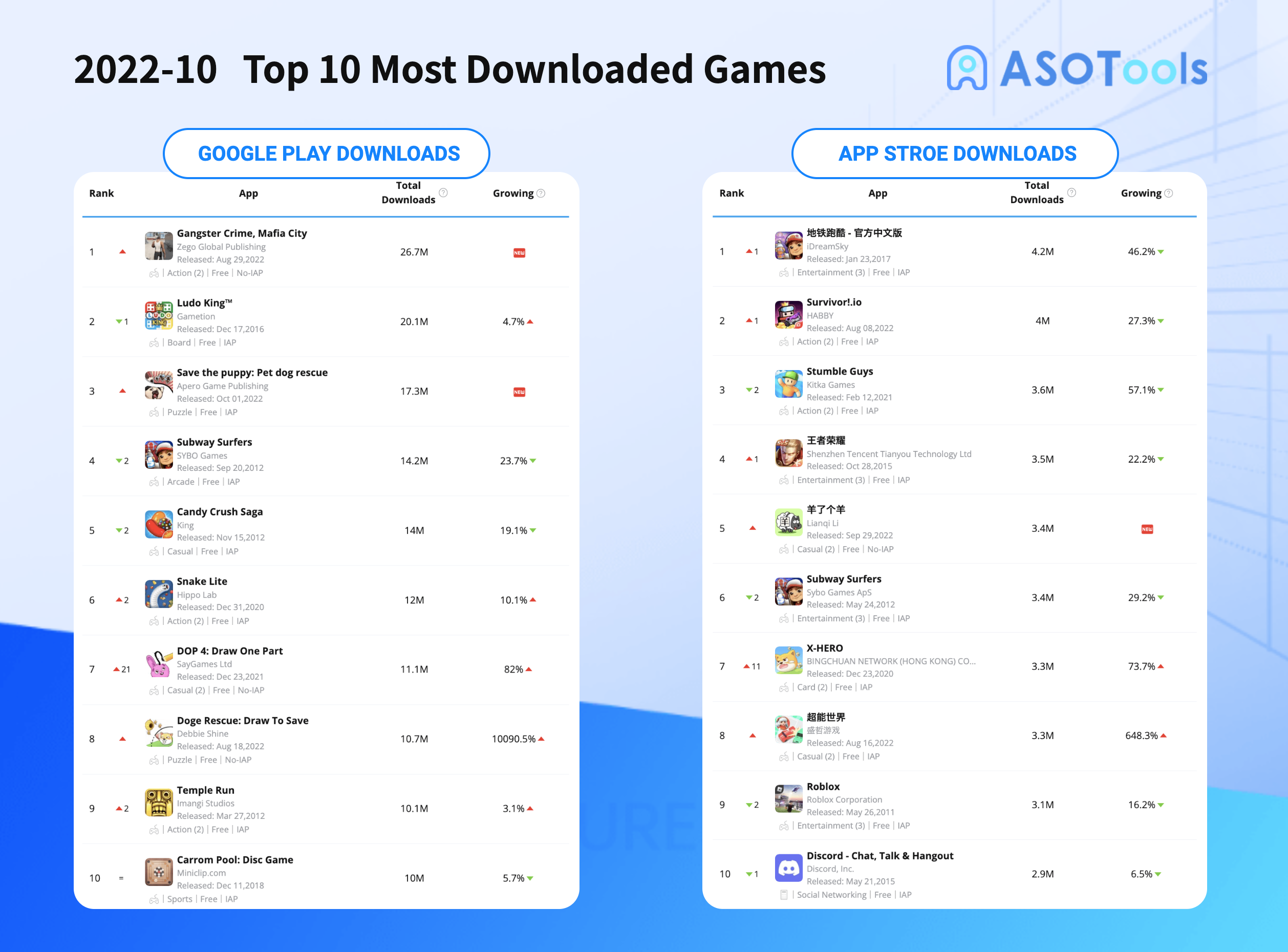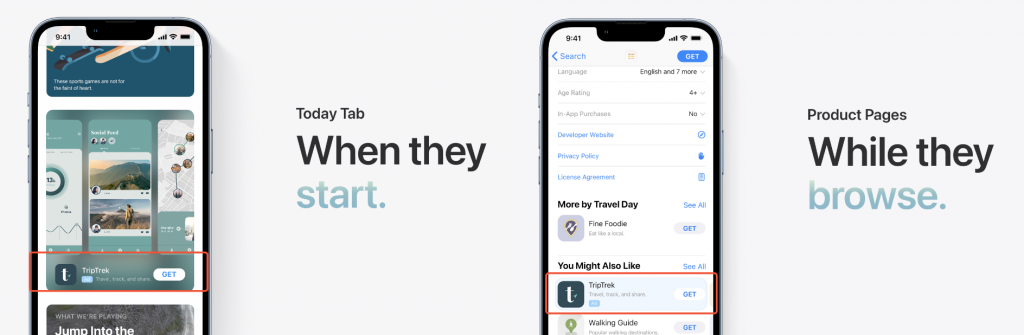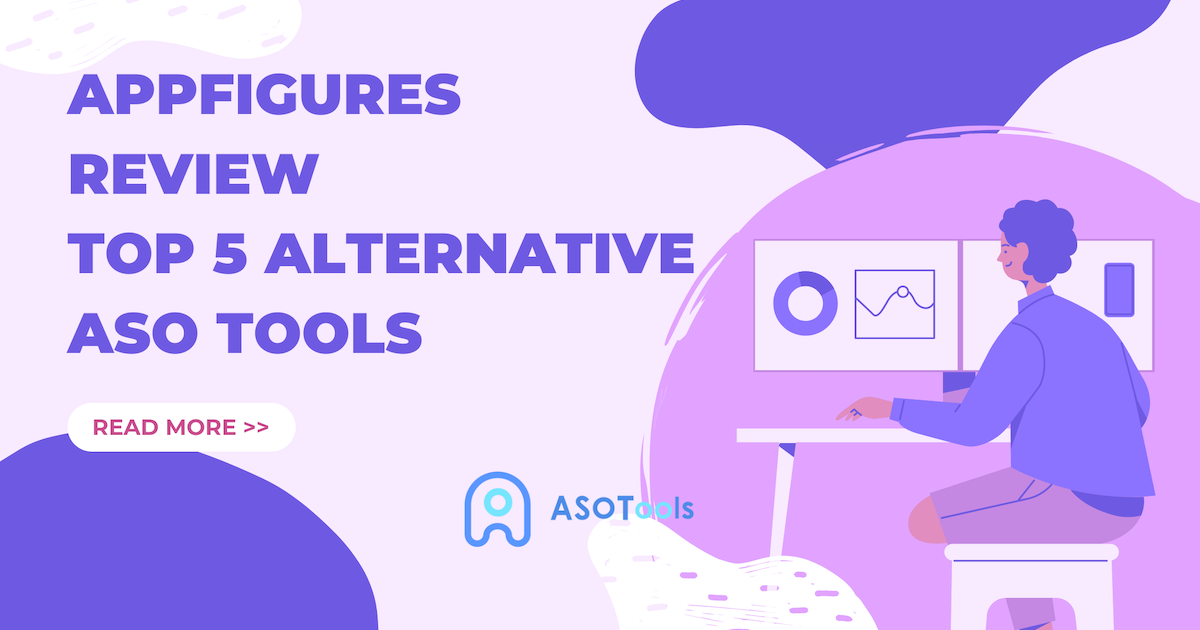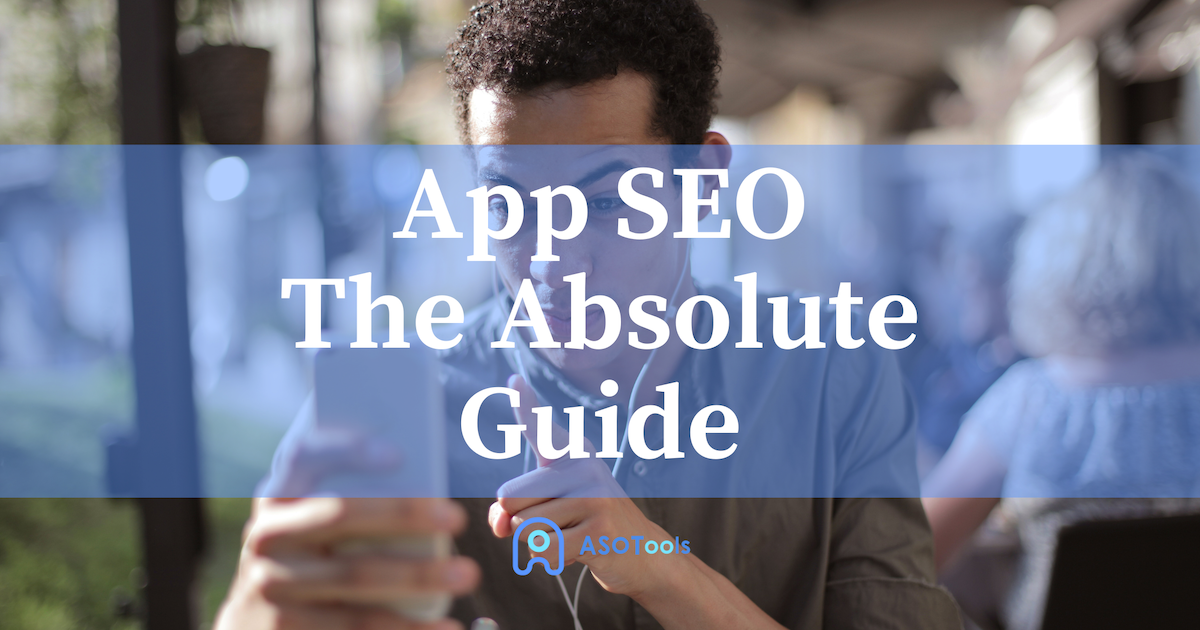Introduction to the AppData folder
The AppData folder contains custom settings and other information that PC system applications need for their operation. It is a hidden folder that includes application settings, files, and data unique to different applications on your computer. This includes all the data specific to your Windows OS user profile.
The AppData folder is usually located in a subfolder under the user's personal folder (Users). If you cannot find it in this folder, you can try clicking on 'More - Options - View - Advanced settings - Show hidden files, folders, and drives', then you will be able to see the AppData folder.

Understanding the purpose of AppData
AppData refers to the information and files that are generated and stored by an application on your device. This data is crucial for the app to remember your preferences, settings, and even your progress in a game. It includes various types of data such as user profiles, cache files, saved game progress, and downloaded content.
The AppData folder acts as a repository for all this information, ensuring that your apps can retrieve the necessary data whenever you launch them.
How to delete data from an app
If you want to delete specific data from an app without clearing everything, most apps provide an option to do so within their settings. For example, a social media app may allow you to clear your search history or delete downloaded images.
This selective deletion helps you manage your AppData more efficiently, allowing you to remove unnecessary files while retaining your personalized settings. It's worth exploring the settings of your apps to see if they offer such options.
What happens if you clear data on an app?
When you choose to clear data, all the information stored in the AppData folder is deleted.This includes your app settings, preferences, login details, and any other personalized data. Essentially, it resets the app to its default state as if you were using it for the first time. However, it's important to note that clearing data does not uninstall the app itself.
Tips for managing AppData effectively:
- Regularly review and delete unnecessary apps: Unused apps can accumulate a significant amount of data over time. By uninstalling apps you no longer need, you can free up storage space and reduce clutter in your AppData folder.
- Clear app caches periodically: Cache files can take up a considerable amount of storage space. Clearing these caches from time to time can help improve the performance of your apps and free up valuable storage on your device.
- Backup your AppData: It's always a good idea to back up your AppData , especially if you have important information stored in certain apps.
In conclusion, The AppData folder stores valuable information that allows your apps to function properly and provide you with a personalized experience. By regularly reviewing and managing your AppData , you can optimize storage space, improve app performance, and protect your data from loss. Remember to backup your important AppData and utilize recommended methods for transferring data between devices. By doing so, you can ensure that your AppData remains secure and accessible whenever you need it.